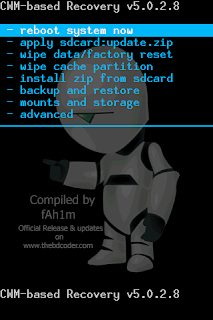লিঙ্ক গুলো আমি আ্পডেট করে দিয়েছি। ডাউনলোড করার নিয়ম নিচে দেখানো হয়েছে।
ITS ORIGINAL ICS 4.0.4 For WALTON PRIMO. Tested by me.
আমি
কোন প্রফেশনাল টিউনার নই। আমি শুধু মাঝে মাঝে টি.টি.তে ঢু মারতাম । কিন্তু
যখন কোনো টিউন দেখে আর ৫ জন এর মত আমার Walton Primo টা ব্রিক করে ফেললাম,
আবার কমেন্ট করে ভুল Solution পেলাম তখন কার ভাল লাগে? নিশ্চই আমার মত
আপনাদের ও ভাল লাগে নি। কে চাইবে সাধের Walton Primo ব্রিক করে walton
service center এ দিয়ে ১৫ দিন বিরহে পুড়তে। কিন্তু কি আর করা, আমি তো সেই
ভুল করে ফেলেছি । তাই সাধের ফোন টি walton service center এ দিয়ে এলাম ।
বাসায় এসে নেট ঘেটে অফিসিয়াল আইসিএস এর ওরিজিনাল লিঙ্ক পেয়ে গেলাম তাই
টিউন না করে পারলাম না। কারন হাজার হোক আমরা তো ভাই ভাই (By primo)।যাই হোক অনেক কাহিনি বললাম। এবার মূল কথাই ফিরে আসি। এই পোস্ট টি যারা অনেক দিন Gingerbred 2.3.6 ব্যাবহার
করে ক্লান্ত বা অফিসিয়াল আইসিএস(ICS 4.0.4) আপগ্রেড করতে গিয়ে ধরা
খেয়েছেন ( ব্রিক করেছেন) তাদের জন্য । এর ফাইল গুলো আমি নিজে আমার বন্ধুর
প্রিমো তে ফ্লাশ করে দেখেছি কোনো বাগ (Bug) নাই। ১০০ % OK।
ডাউনলোড লিঙ্ক
ড্রাইভার ইন্সটল পদ্ধতি
- প্রথমে Driver.rar ফাইল টি আপনার সুবিধামত extract করে নিন।
- mobile টি usb দিয়ে কানেক্ট করুন।
- তারপর my computer > right click> manage>Device manager>যে ডিভাইস গুলো হলুদ
মার্ক করা সেটাতে right click> install/update driver>Browse my
Computer for Driver Software> Browse করে আপনার পিসির যেখানে Driver টা
extract করে রেখেছেন সেটা চিনিয়ে দিয়ে next করুন>continue
anyway>finish।
আইসিএস(Icecream Sandwich 4.0.4) আপগ্রেড পদ্ধতি
- প্রথমে BP ডাউনলোড পরে AP ডাউনলোড দিতে হবে।
- যারা GB 2.3.6 এ রয়েছেন তারা সুধু 1st Primo ICS BP ICS ডাউনলোড দিলেই হবে।
- যারা
এর আগে BP ডাউনলোড দিয়ে ICS 4.0.4 কাস্টম রম use করছেন তারা প্রথমে
591316_8376_WCDMA_V3025 ডাউনলোড দিবেন তারপর 1st Primo ICS BP ICS
ডাউনলোড দিবেন।
BP (base band) Download
- Flash BP.zip ফাইলটি extract করুন। FastbootV1.0.2.4(BP+AP)... নামের একটি ফোল্ডার পাবেন।
- ভলিউম (-) বাটন এবং পাওয়ার বাটন একসাথে চেপে ধরুন। Install QPSC Download এর মত লেখা আসলে বাটন ছেরে দিন।
- ডাটা ক্যাবল দিয়ে মোবাইল পিসির সাথে কানেক্ট করুন।
- my computer > right click> manage>Device manager>ports(com&lpt) এ গিয়ে com port no. টি দেখে নিন।
- FastbootV1.0.2.4(BP+AP)... নামের ফোল্ডার থেকে FastbootV1.0.2.4 সফটওয়্যারটি Openকরুন।
- BP port এ পোর্ট নং টি বসান। 1st Primo ICS BP.rar extract করে Browse এ গিয়ে 1st Primo ICS BP ফোল্ডার টি দেখিয়ে দিন।
- Download এ ক্লিক দিন। না বুঝলে নিচের ছবি টা ভালো করে দেখুন। হয়ে গেলে ব্যাটারী খুলে আবার লাগান ।



AP (Firmware) Download
- Flash AP.zip ফাইলটি extract করুন।EMMC_AP for flash rom নামের একটি ফোল্ডার পাবেন।
- মোবাইলের পাওয়ার বাটন এবং ভলিউম(+)বাটন একসাথে চেপে ধরুন।সবুজ পর্দা আসলে বাটন ছেরে দিন।
- ডাটা ক্যাবল দিয়ে মোবাইল পিসির সাথে কানেক্ট করুন।
- EMMC_AP for flash rom ফোল্ডার ওপেন করুন।এখান থেকে QUALFAST2.0.3(Factory) সফটওয়্যারটা Open করুন।
- SEL Path থেকে ব্রাউস করে 2nd Primo ICS AP ফোল্ডারটি দেখিয়ে দিন।তারপর ওকে বাটন চাপুন।
- না বুঝলে নিচের ছবি ফলো করুন।ডাউনলোড সাকসেস্ফুল দেখাবে।নিচের ছবির মত।



হয়ে
গেলে battery খুলে-লাগিয়ে অন করুন । ২ থেকে ৩ মিনিত পর আপনি ICS 4.0.4 এর
সাদ পাবেন।এ্টি আমার প্রথম পোষ্ট , ভুল হলে দয়া করে মাফ করবেন। Problem হলে
বা ভাল লাগলে Comment করবেন।
CWM for Walton Primo & Symphony w25
Hellow Friends....
After a long work i finally managed to compile and port cwm to walton primo which will also worked on w25
This is a lottery for the bangladeshi user with walton primo because
with CWM inside you can do anything with your android (Rooting,
Backup,Untoot,Partition,ect...)
And there is also a small file which will help you to root and unroot your primo and w25....
All files are in the attachment below.....
Guide For Inatalling CWM and Root (Simple)
1. Download the required files to flush and extract it
2. Put your phone in fastboot mode (Hold Power bottom and vol + until the green screen)
3. Click "Click to Flash Recovery.bat" to install CWM and wail until rebooting..
4. Done...
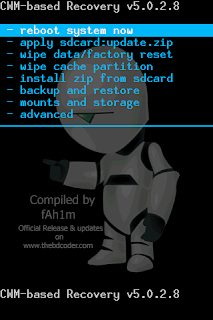
How to Root
1. Put the files "Root.zip" in sd card
2. Flush through CWM (Select install from SD card in CWM)